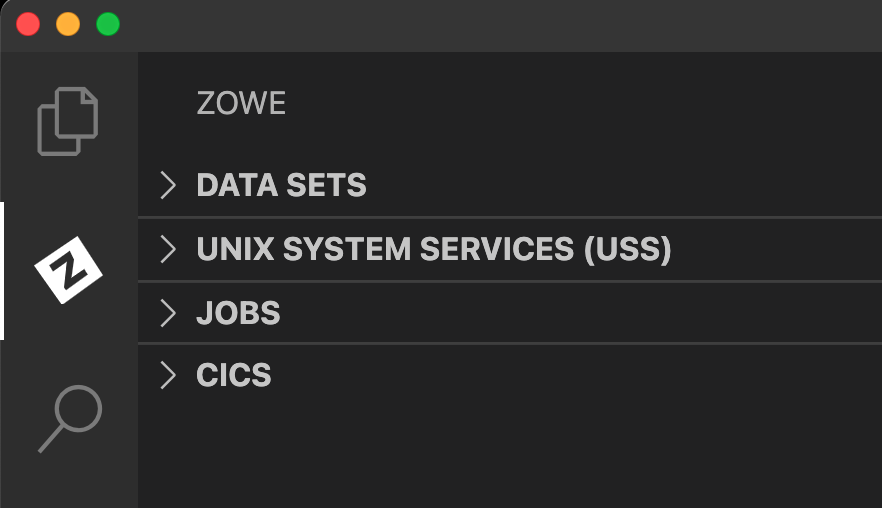Installing Zowe Explorer CICS Extension
Installing Zowe Explorer CICS Extension
Installation methods
Install or update the Zowe Explorer CICS Extension from Visual Studio Code Extensions or from a VSIX file.
Installing from Visual Studio Code Extensions
-
Select the Extensions tab on the Side Bar of the VS Code application.
-
Search for
Zowe Explorer for IBM CICSand select the matching search result. -
Click the Install button at the top of the Editor page.
The extension is installed. If Zowe Explorer is not already installed, it also installs automatically.
Installing from a VSIX file
Before you install Zowe Explorer CICS Extension from a VSIX file, ensure that Zowe Explorer is installed. Zowe Explorer is a required dependency. See Installing Zowe Explorer for instructions..
If Zowe Explorer is installed, you can install Zowe Explorer CICS Extension from a VSIX file.
-
Go to the Zowe Explorer for IBM CICS Extension download site. Select the Latest button, which directs to a page that includes the latest version of the
.vsixfile. Download it to your PC.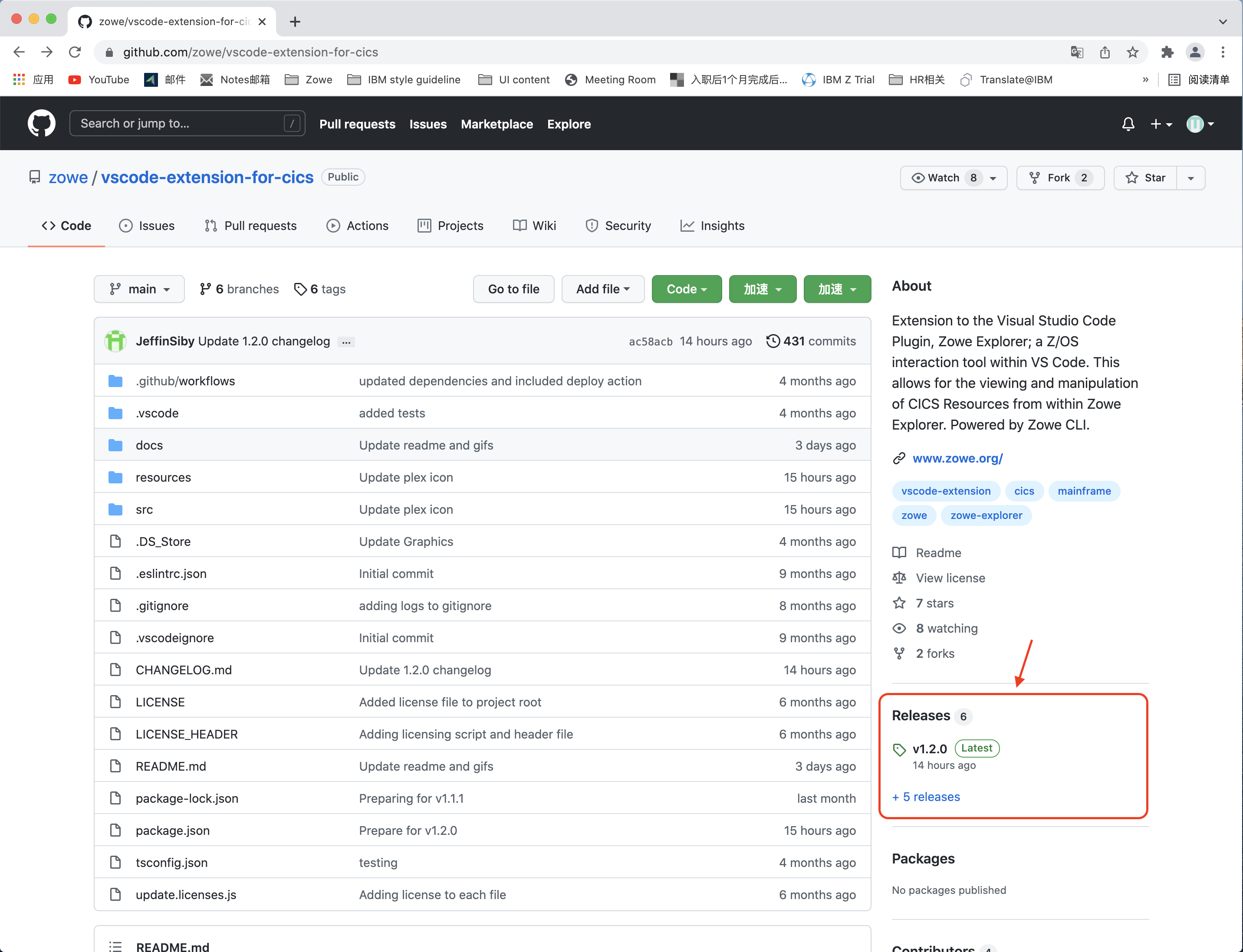
-
Open the Extensions icon in the Side Bar, navigate to the ... menu, select Install from VSIX ... and select the downloaded
Zowe.cics-extension-for-zowe-3.x.x.vsixfile.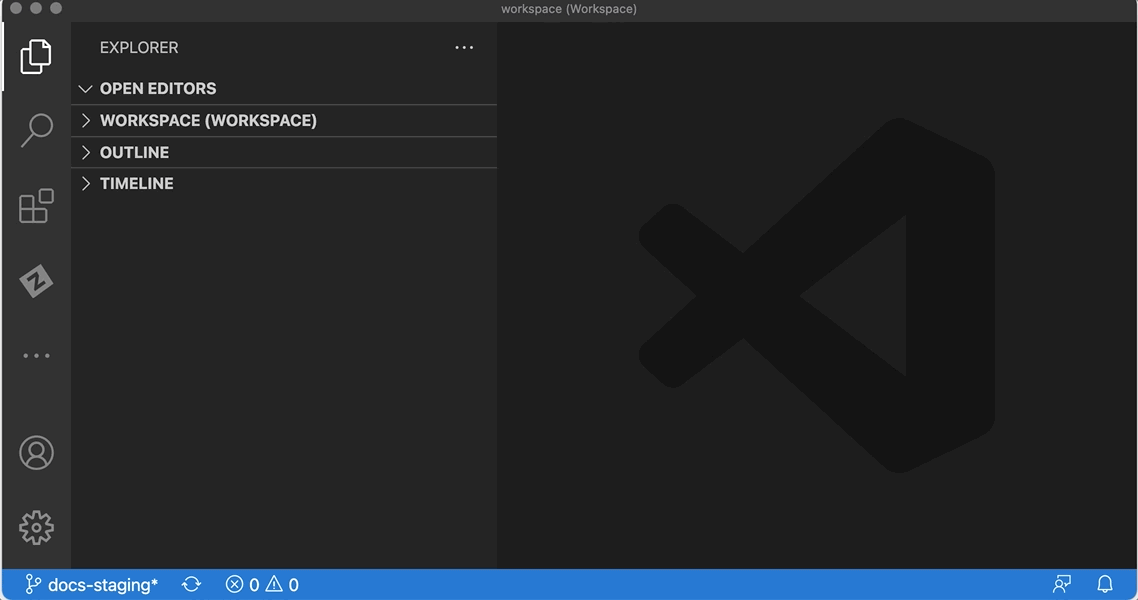
The following message indicates that the extension is installed successfully.

The Zowe Explorer pane shows tree views for Data Sets, Unit System Services (USS) and Jobs, and a new view for CICS.